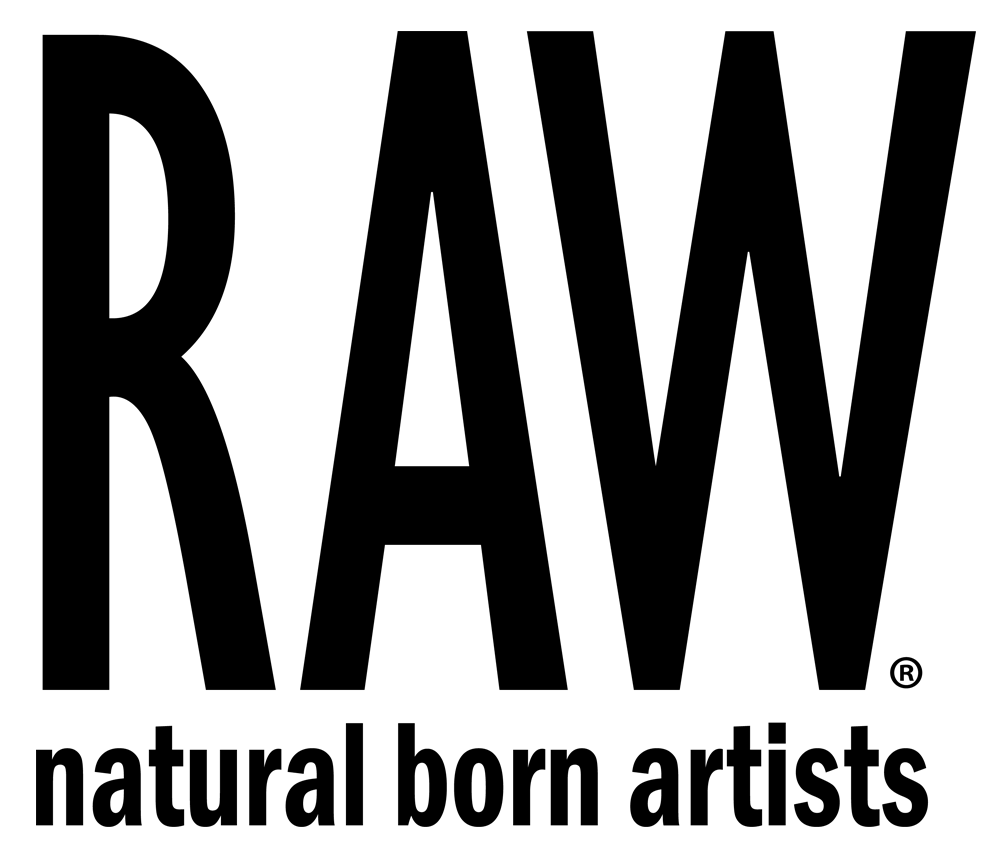Pre-COVID, going live on social platforms gained serious momentum as a popular way of engaging and showcasing your work. During the quarantine, this practice has increasingly become a standard and an essential practice for artists.
Because we have so many social media platforms – multi-streaming or simulcasting software (which often have been used only by broadcast channels) – have become popular with independent artists. Web-based tools such as Restream, Streamyard, Castr, and Switchboard were created as a solution for the heavy requirements of bandwidth and good hardware for streaming to multiple platforms.
Make sure to keep in mind that if you decide to go with a downloadable software (such as Xslpit or Vmix) where you can stream to multiple platforms at once, there may be more risk involved. However, if your set up is more sophisticated and/or you’re not really looking to stream to that many locations at the same time, you shouldn’t have to worry.
We’ve broken this all down into three lists:
- The top platforms/locations to stream to
- Software that must be downloaded
- Web-based software
TOP PLATFORMS/LOCATIONS:
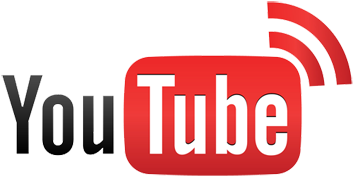
YouTube Live
One of the most widely popular platforms. Audience members don’t necessarily need to have an account, but due to the popularity of Gmail, they most likely already have one.
Instagram Live (IGTV) 
One of the top social media platforms today. Known to be where a majority of people spend their time.
Twitch has mostly been used for gamers, but due to its rise in popularity and unique interactive features, various industries have started to use it.
If you’re number one social platform is twitter than periscope is the best live-streaming platform for you.
SOFTWARE TO DOWNLOAD:
The following softwares will need to be downloaded in order for you to have more professional editing capabilities.
OBS Studio

PROS: Great if you want an open-source software with professional editing capabilities during your live stream like scenes, audio mixer, scene transitions, and much more. It allows you to stream to any popular platform including Facebook and any custom locations (RTMP).
CONS: You can only stream to one platform at a time unless you use it with a simulcast platform like Castr (read more about it below).
Pricing: Free (Open Source)
Works with: Microsoft, Mac, Linux
Features: Engagement/Chat, Multi-stream/Simulcasting, Professional Studio Live Editing, Add-on Capabilities
XSplit

PROS: One of the standouts for XSplit is the capability to engage and chat with viewers in comparison to other downloadable software. It additionally supports all web-based alerts and widgets. Similarly to OBS, you have professional editing capabilities, but you also have the capability to send that stream to multiple platforms without the need for any additional service or software. They also have other applications that are included when purchasing–like their video editor or Vcam.
CONS: It requires a strong internet connection and computer with plenty of memory. This poses a higher risk of getting disconnected. The more platforms you stream to simultaneously the more strength and capable connection you need. It only works for Windows, Mac users would need to run through Bootcamp.
Works with: Windows
Pricing: (All their apps) 3 Month License $24.95 – Lifetime License $199.00
Features: Engagement/Chat, Multi-stream/Simulcasting, Professional Studio Live Editing, Add-on Capabilities
VMix
PROS: vMix‘s features are even more extensive than the two prior. A great tool for when you have a lot of camera and audio inputs, and a fantastic option for professionals.
CONS: Same cons as Xsplit, where you are required to have a strong connection and ample memory space. We also don’t necessarily recommend this software to beginners. The program is a lot more advanced and complex, and has tons of features that may end up confusing you.
Works with: Windows
Pricing: Basic $0, Basic HD $60, SD $150, HD $350, 4K $700, PRO $1200
Features: Multi-stream/Simulcasting, Professional Studio Live Editing, Add-on Capabilities, Live Video Chat/Special Guest link
WEB-BASED SOFTWARE:
Main Benefit is that you don’t need to upgrade your computer or pay for extra bandwidth.
Castr

PROS: Castr is one of the most affordable web-based multi-streaming service. It doesn’t require processing power or the amount of internet capability as needed when multi-streaming via a downloaded software. When you start a stream you choose the nearest location to get the least delay possible during your stream. Another great standout that seems to be typical practice for competitors is that it doesn’t watermark your video no matter what plan you have.
CONS: Doesn’t have any live-editing capabilities, so if you’re looking for a more customizable stream you’ll need to use a software like OBS. Another bummer is that you’re unable to engage or chat with viewers through the platform. Castr also does not offer any free plans, although they do have a 7 day free trial for all of their products.
Pricing: Broadcast $9.99/month, Broadcast X2 $14.99/month, Broadcast Infinity $39.99/month
Features: Multi-stream/Simulcasting, Web-based
Stream Yard
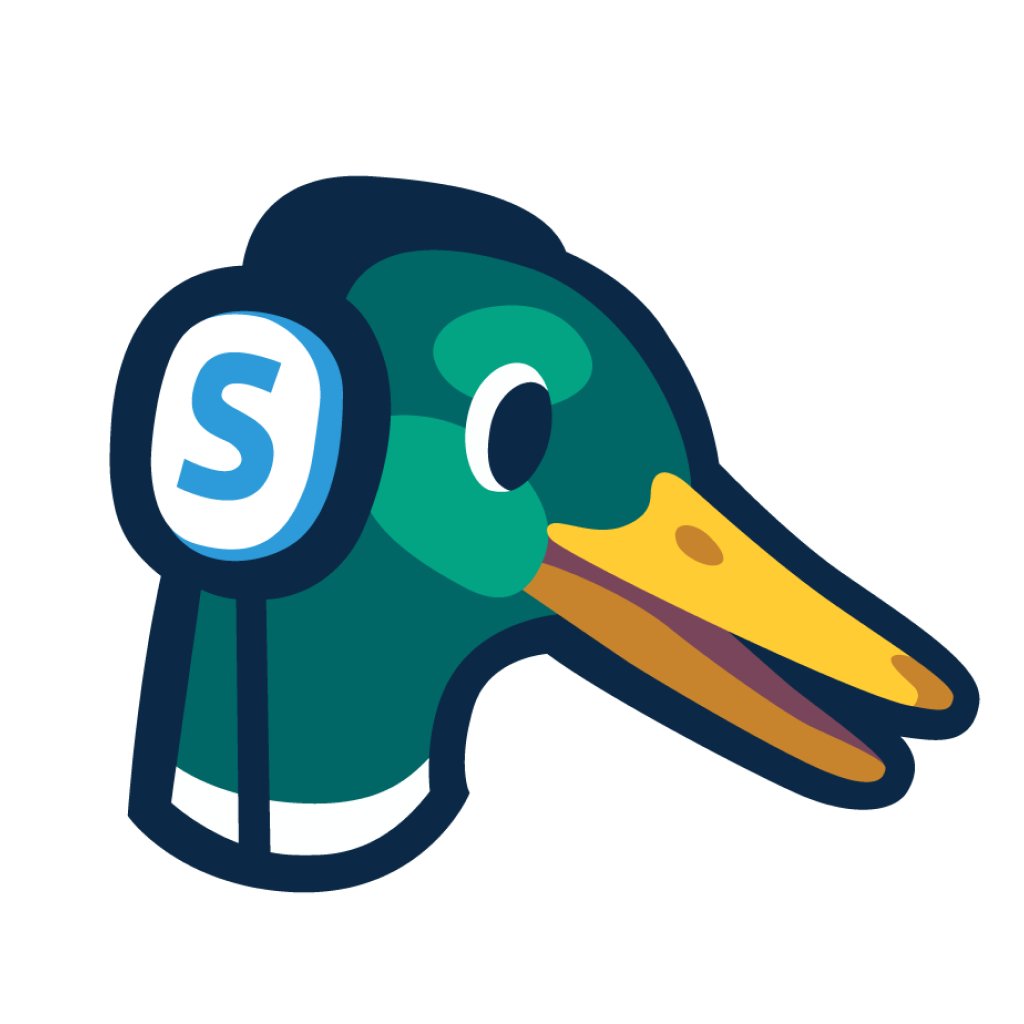
PROS: Streamyard is an option that combines the multi-streaming capability of Castr, and live-editing capabilities of OBS. Great for beginners who are looking for something simple and intuitive. It has a unique guest link option that facilitates interviews or collaborative live streams. It also boasts engagement capabilities like commenting/responding to chat on various platforms and displaying comments on screen.
CONS: The editing capabilities are limited when comparing it to software like OBS studio–so if you want advanced capabilities and room to grow, not the best option. Another bummer is to remove their watermark from your stream, you need to subscribe to their basic plan.
Pricing: Free Plan $0/month (Watermark), Basic Plan $20/month (No Watermark), Professional Plan $39/month
Features: Engagement/Chat, Multi-stream/Simulcasting, Studio Live Editing, Simple & Strait forward, Live Video Chat/Special Guest link
Restream

PROS: Restream is very similar to Streamyard in that it offers the combination of simple intuitive scene as well as graphic customization capabilities, multi-streaming, engagement, and inviting guests to your stream with a special link. Restream is also similar to Castr, where it can be integrated into top streaming software such as OBS Studio, Elgato, XSplit, and many others.
CONS: To remove the Restream watermark you must be subscribed to their most professional plan (which is their most expensive). Streaming to Facebook or a custom location is only offered once subscribed to their standard plan.
Pricing: Free $0/month, Standard $19/month, Professional $49/month
Features: Engagement/Chat, Multi-stream/Simulcasting, Professional Studio Live Editing, Add-on Capabilities, Live Video Chat/Special Guest link, Simple & Straight forward.
Switchboard
PROS: Switchboard stands out for its uniquely advanced features–especially for the capability to create a custom overlay/graphic position or size for each platform (aka transcode). A simple example is: your stream on Facebook might have your square logo on the top right corner, and Twitch has a horizontal and slightly bigger version of your logo centered at the bottom of your frame. Essentially, you can have different versions of overlays or logos for each specific location.
CONS: Isn’t the best option for beginners due to it’s more advanced features. One of the biggest bummers is you unable to send your stream to Instagram live. It’s also one of the more expensive options. For their most affordable plan, watermarking is not offered.
Pricing: Indie $35/month, PRO $99/month, Business $350/month
Features: Engagement/Chat, Multi-stream/Simulcasting, Professional Studio Live Editing, Add-on Capabilities
More Resources:
Mechanics of Multi-streaming
More Add-ons & Tools
Another List of Tools & Platforms